Posted Jul 30, By Maketing Namtech
Thiết kế website giá rẻ trọn gói chuẩn SEO – Giải pháp tối ưu cho doanh nghiệp
Trong thời đại số hiện nay, việc tìm kiếm dịch vụ thiết kế website giá rẻ đang trở thành xu...
Menu
Posted Apr 16, By Admin

Recently, many WordPress website owners have raised concerns about the issue of automatic updates to WordPress 6.5 without prior notification, causing issues with their website. This has led to plugins malfunctioning, and in some cases, entire websites being rendered inoperative.
In reality, automatic updates can be a useful tool to protect websites from security vulnerabilities and improve performance. However, implementing updates without the intervention or control of the administrator can lead to unintended consequences, especially for complex websites with multiple plugins and customizations.
WordPress 6.5, known as “Regina,” was launched on April 2nd, and we’re excited to present the incredible features it brings.
You can manage the font library by opening the Site Editor (found under Appearance » Editor) and then moving to the ‘Styles’ panel. Once there, select ‘Typography’ to view the fonts currently included with your WordPress theme.
The great thing about the Font Library is that you no longer need to install a typography plugin just to use a custom font on your site.
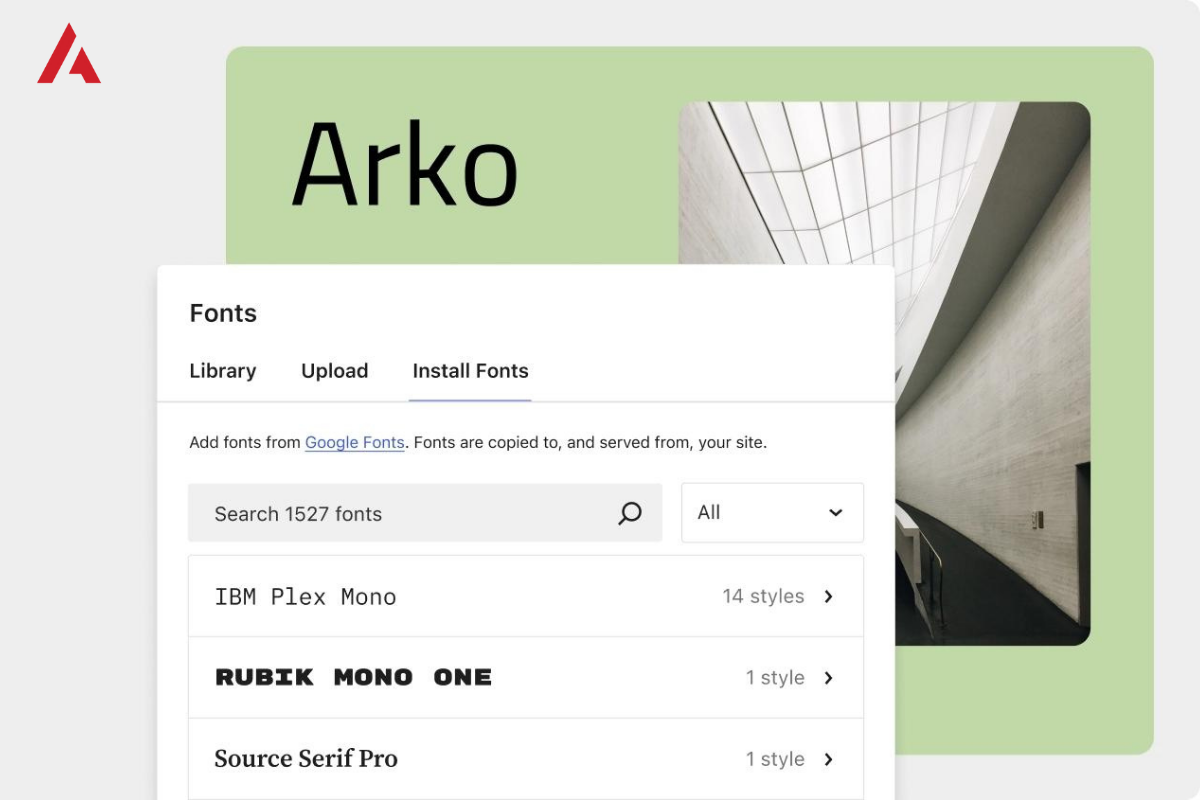
Every update of WordPress brings a plethora of fresh features to the Block editor. Naturally, version 6.5 follows suit, and it’s worth paying attention to these enhancements, as they have the potential to significantly streamline your workflow.
Enhanced drag-and-drop functionality
Feel the difference while rearranging elements, supported by visual cues like relocated items in List View or the seamless dragging feature enabling you to effortlessly place them anywhere in your workspace, from beginning to end.
WordPress 6.5 introduces notable enhancements to the insert link popup, aiming to enhance user experience.
Initially, it distinguishes between your blog and front pages using distinct icons.
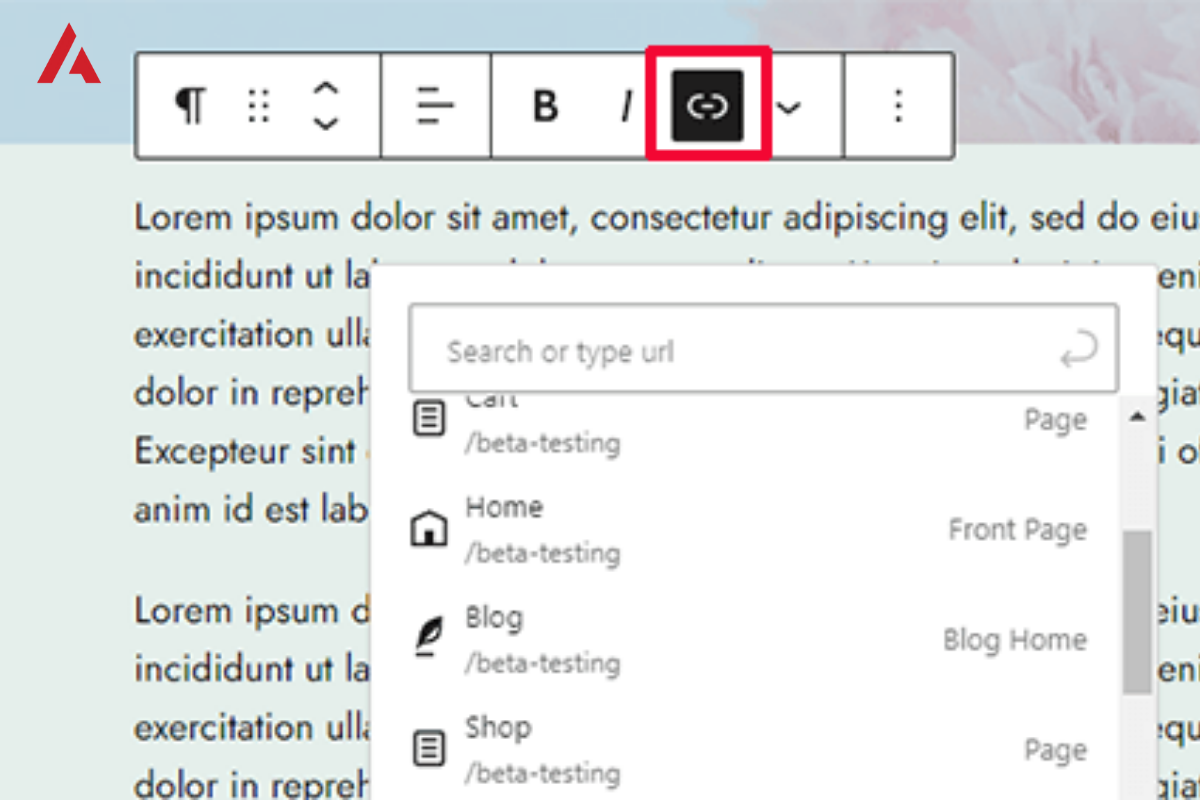
Moreover, upon inserting a link, clicking on it reveals an improved context menu, resembling the settings in Google Docs
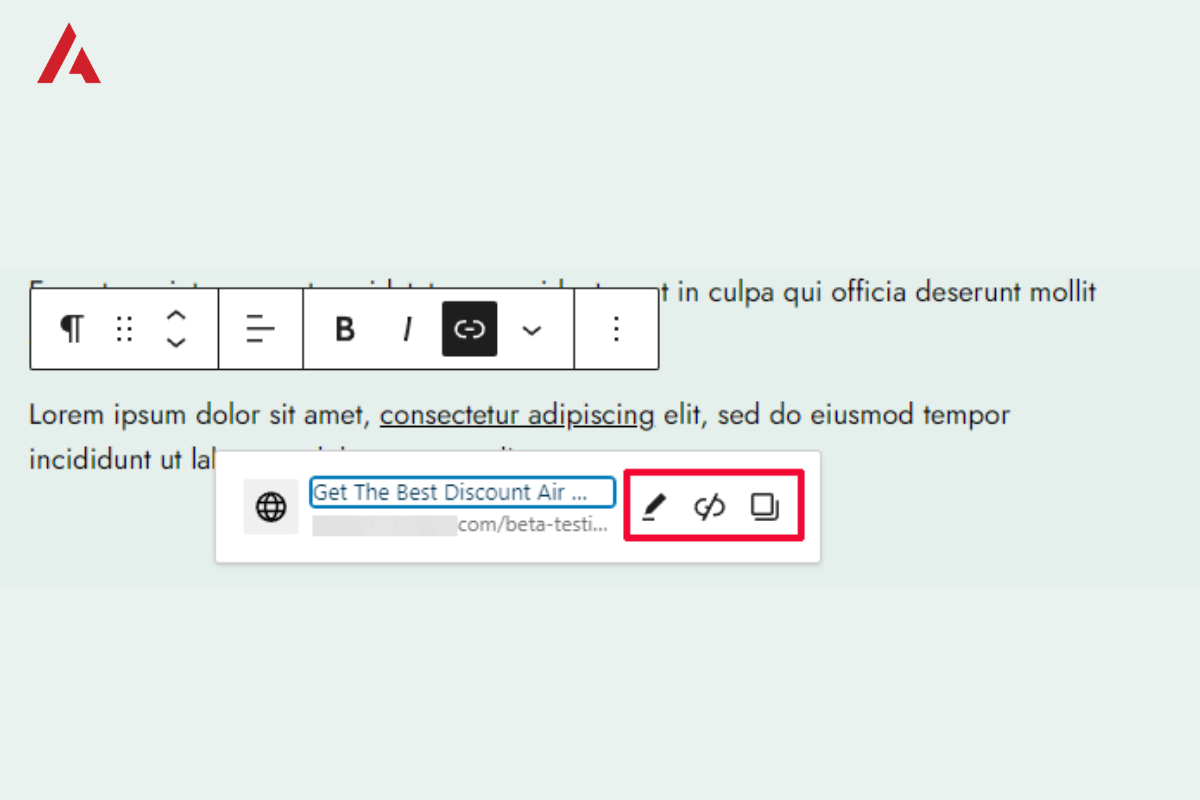
Finally, the link management panel now provides the option to designate a link as ‘nofollow’.
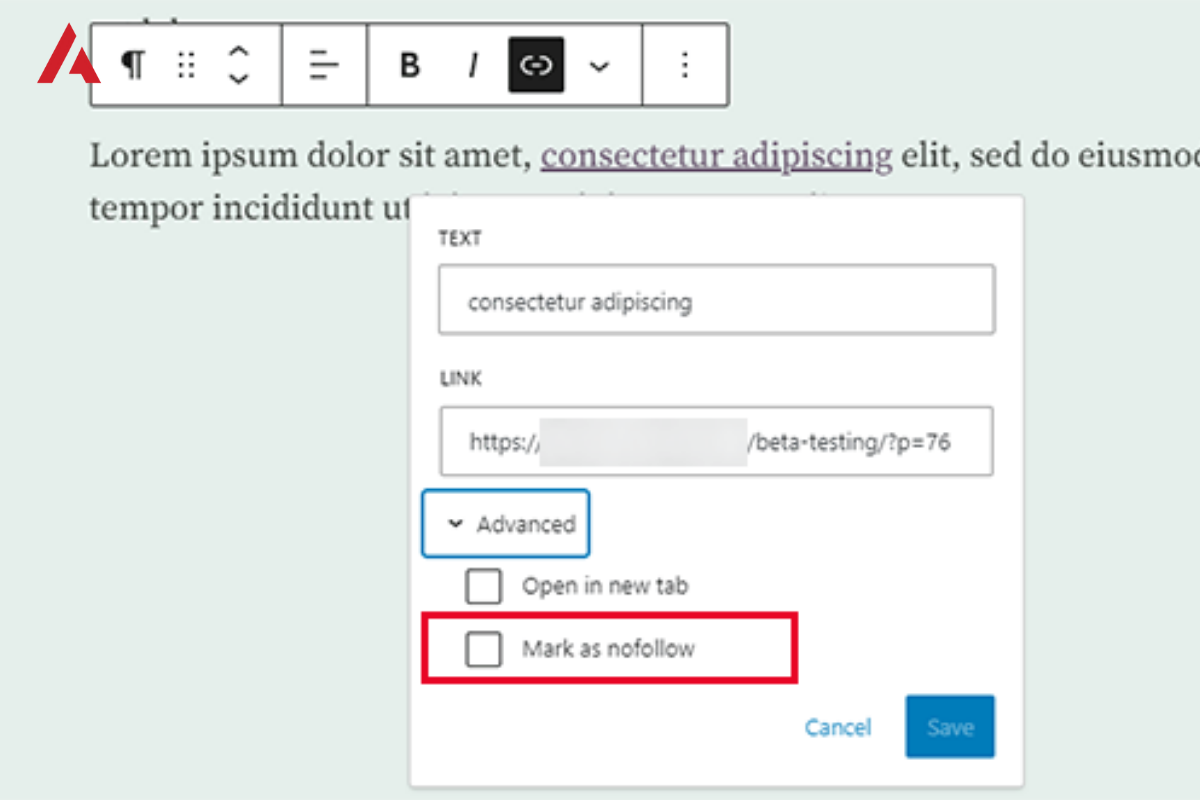
In WordPress 6.5, new tools have been introduced to incorporate drop shadow effects into Image, Column(s), and Buttons blocks. These enhancements allow users to:
In WordPress 6.5, an intelligent enhancement has been made to the Cover block, where it now comes with a handy feature: it automatically chooses an overlay cover that enhances the applied image or color within the block. Additionally, you have the flexibility to modify the overlay’s transparency according to your design preferences using an easy-to-use slider.
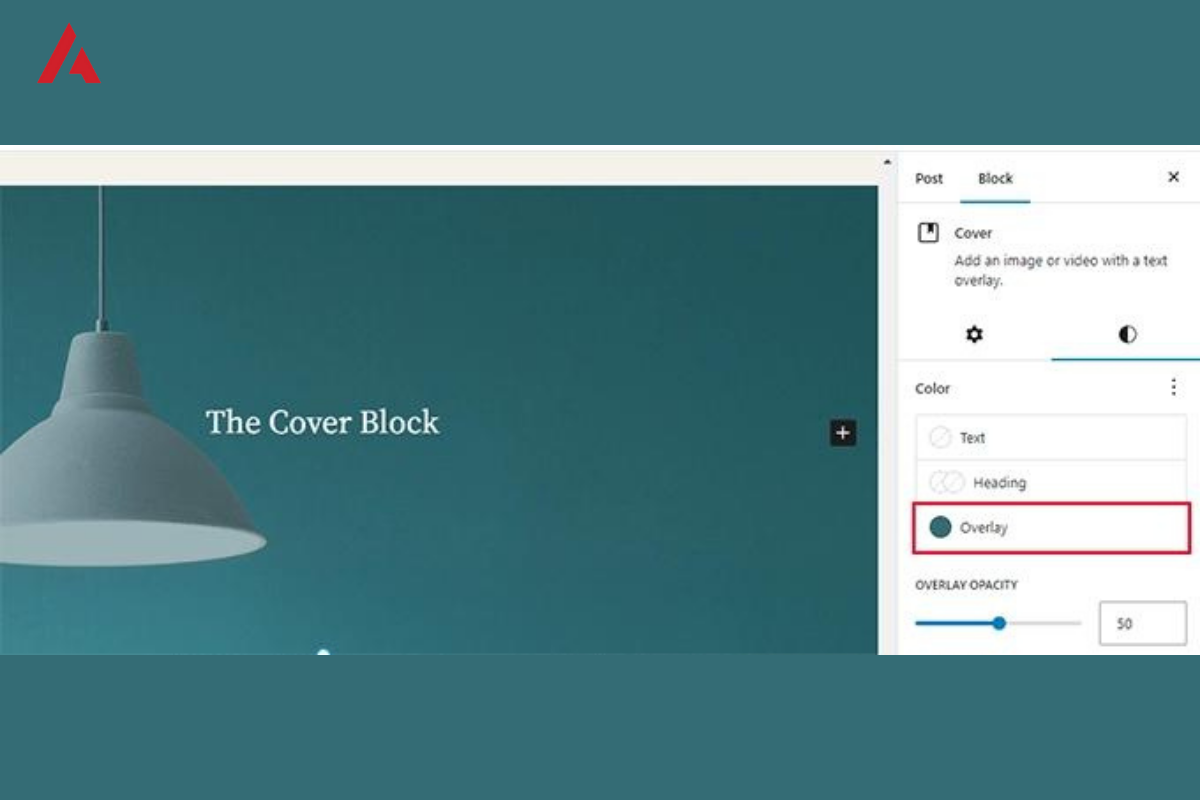
The problems that WordPress users may encounter with automatic updates include:
Updates may render your theme incompatible with the new version, leading to display errors or layout issues. This can happen when the theme has not been updated to be compatible or if there are asynchronous changes between the theme and the latest WordPress version. When this occurs, the website may become dysfunctional or even fail to display properly for users.
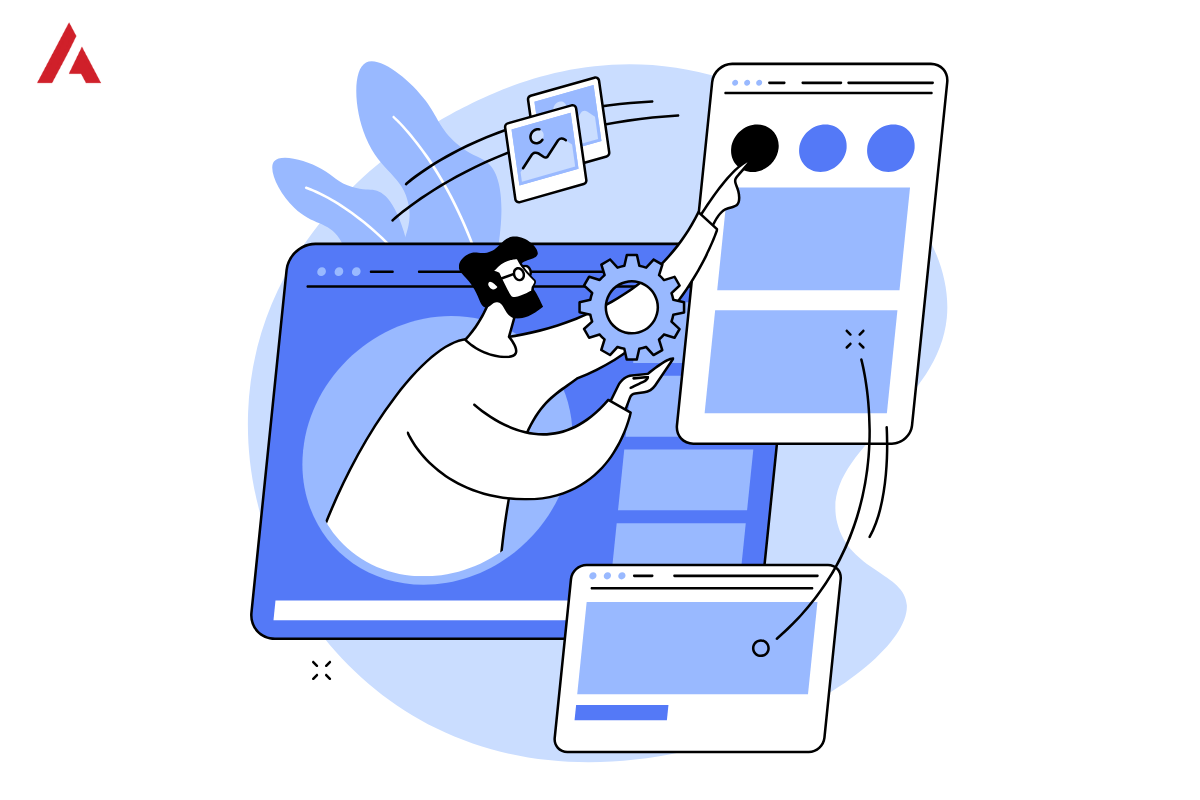
WordPress updates may cause some plugins to become incompatible with the new version, resulting in operational errors or conflicts with other software on the website. This is particularly common with plugins that are not regularly updated or no longer supported by developers.
In some cases, automatic updates can lead to data or settings loss on the website. This can occur if the update process is not completed correctly or if there are technical issues during the update deployment.
While the aim of updates is to improve performance and security, in some cases, they may have the opposite effect. Updates can introduce new bugs or increase server load, leading to decreased website performance.

Although updates often come with security patches, they can also introduce new vulnerabilities or make the website insecure if not deployed correctly. This is particularly true when plugins are not updated in sync with the new WordPress version, leaving open security loopholes for attackers.
To address this issue and ensure that your website operates stably and securely, there are several measures you can take:
In the WordPress settings, you can disable the automatic update feature and opt for manual updates instead. This will allow you to control the update process and check compatibility before proceeding. By doing so, you can ensure that all updates are performed after thorough checks and ensure the stability of the website.
Make sure you perform regular backups for your website. If any issues arise after an update, you can restore from the most recent backup. This helps ensure that you have a backup copy of the website to restore from if necessary, minimizing the risk of data or settings loss.

If you’re unsure about how to proceed or encounter serious issues, seek out technology and web development agencies which can help you check compatibility and address technical issues safely and effectively. Moreover, they have the experience and knowledge necessary to ensure that your website operates smoothly after each update.
Additionally, you can refer to the WordPress website for further assistance in addressing this issue. However, Namtech does not recommend site owners to make manual adjustments as this may lead to website downtime. Remember, maintaining and managing a WordPress website is not only about updates, but also about ensuring its stability and security. Always invest time and resources to protect and develop your website sustainably.
For example, Lacoste’s official website, a prestigious fashion brand, is built on the WordPress platform to provide an online shopping experience for customers worldwide. With a complex system including multiple languages, Lacoste is striving to ensure that all customers can conveniently and consistently experience their website.
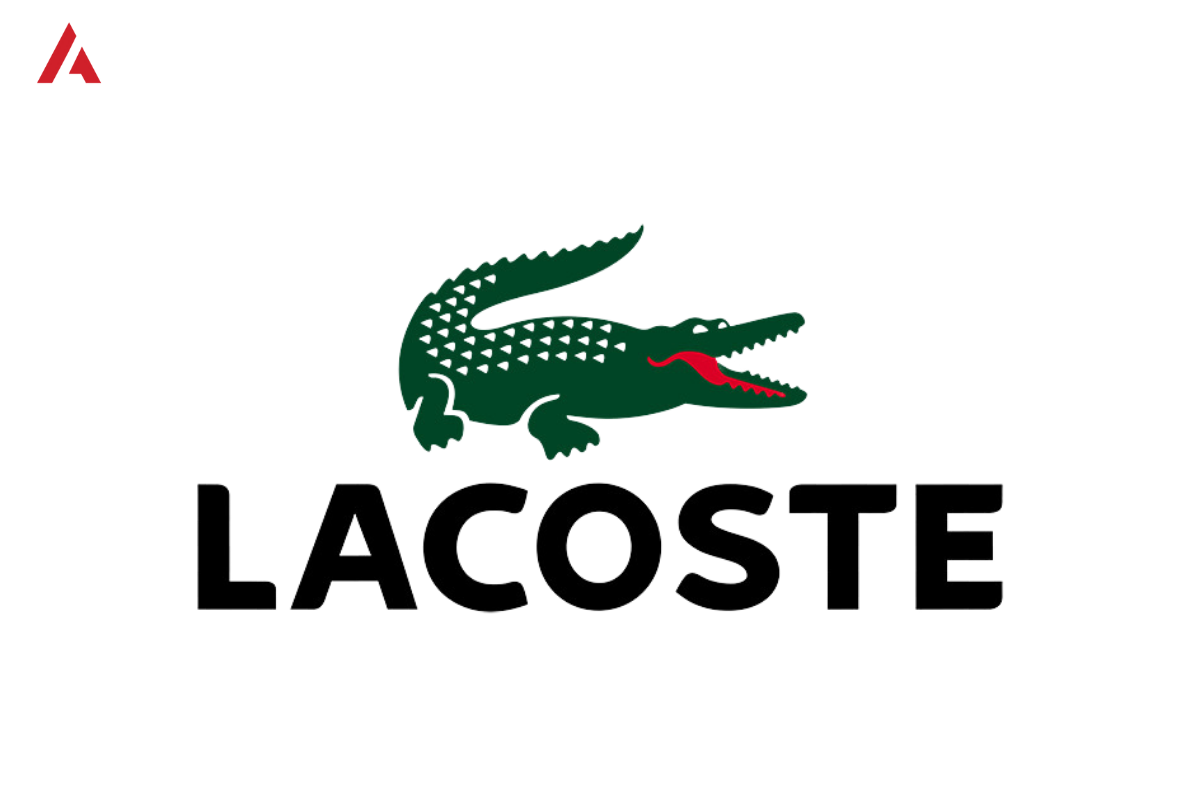
However, one fine day, Lacoste’s website encountered a serious problem after WordPress automatically updated to the latest version without prior notice. The biggest problem they encounter is errors in multiple languages, when some parts of the website display languages incorrectly as expected or even unknown languages, especially in the research and product filtering sections. For instance, some search results or filter options appear in languages other than the expected default language, leading to confusion among users. This language mix-up enhances the user experience, making it challenging for visitors to effectively search for products or filter results based on their preferences.
This issue has a slight effect on the consumer experience but not significant. Therefore, to address this issue quickly, Lacoste had to seek out technology and WordPress experts to diagnose and fix the errors.
In summary, automatic updates by WordPress can lead to unforeseen issues for complex websites like Lacoste and others. Therefore, website administrators need to carefully consider and execute updates, while regularly checking and backing up before implementing any updates.
Posted Jul 30, By Maketing Namtech
Trong thời đại số hiện nay, việc tìm kiếm dịch vụ thiết kế website giá rẻ đang trở thành xu...
Posted Jun 19, By Admin
Visual Composer is a page builder plugin for WordPress which allows you to create stunning website content with simple d...
Posted Jul 4, By Maketing Namtech
Năm 2025, ERP trở thành lựa chọn chiến lược không chỉ cho tập đoàn mà cả SMEs nhờ khả năng c...